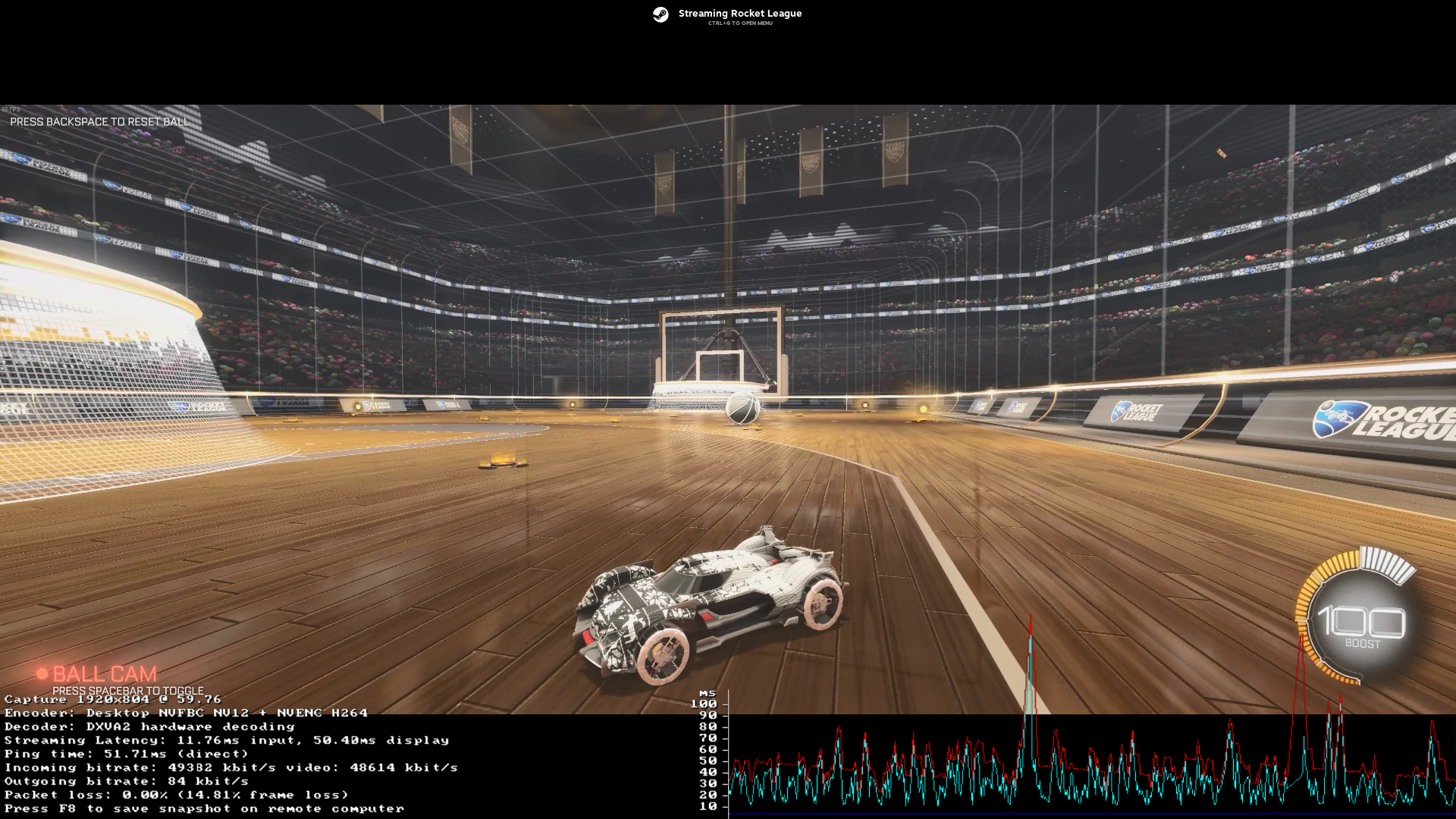I’ve been busying fixing Steam Remote Play ping spikes for the last few days. It’s been a minor obsession of staring at the performance graph after trying every fix.
I previously fixed Steam Remote play pixelation on my laptop, but I was running into ping spikes (or lag spikes if you prefer). Now I found a fix for that, as well.
Steam Remote Play Ping Spikes Every 5 to 10 Seconds
I was happy that I found the fix with pixelated visuals, but another problem presented itself. I regularly heard sound pops and lags in gameplay. It is the type of issue people with terrible internet are forced to live with when streaming.
Using Steam Remote Play to enjoy Valheim for extra hours was still fun, but I was determined to find a way to smooth out the gameplay. I started googling possible fixes through tweaking settings and analyzing the performance graph in Steam Remote Play.
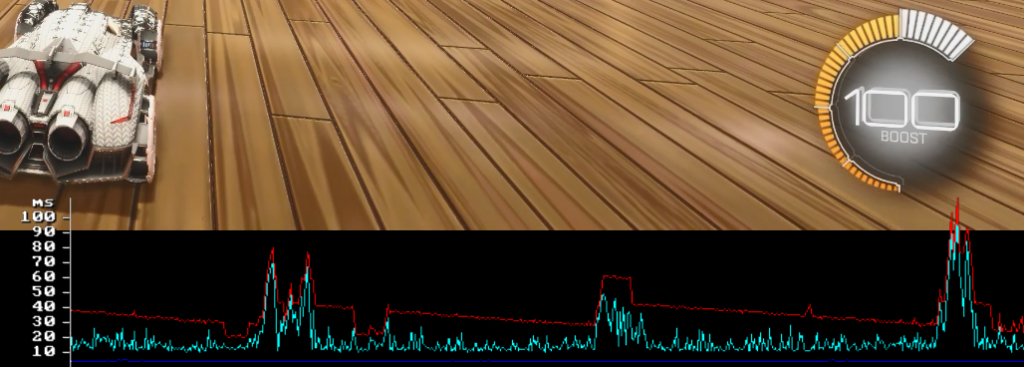
I activated the graph and found that my ping spikes were like a heart beat, spiking ever 5 to 10 seconds. Valheim was the main game I wanted to fix, but I used Rocket League as a baseline. It’s a very optimized game, so I knew the performance graphs were consistent.
At that point, I was really focused on fixing the issue, because I had a hunch as to the cause. It appeared to be a network discovery issue. Some app or piece of hardware was constantly checking the network.
Google Wifi to the Rescue
I use the Google Wifi mesh network to extend my wireless throughout the house. The pucks, as I prefer to call them, deliver over 100Mbps Wifi to my back bedroom. With those excellent results, I knew my problem was not likely the Google Wifi hardware.
Browsing various fixes reminded me to disable the Wifi on my router to reduce possible interference. The IP Address and login info is usually printed on the router, so I did not have a problem making the change.
I did notice my speed increased after disabling the router Wifi to leave only the Google Wifi network running. It did not fix my Steam Remote Play ping spikes, unfortunately.
It was clear the next step was to narrow down which machine, or app, was causing the issue. Lucky for me, Google Wifi has a family wifi feature available to pause the network connection for any connected device (meant to limit kid’s screen time, but still useful for my tests).
I setup the family wifi group to include every device connected to my network. After setup, I proceeded to pause every device except my gaming PC and the laptop it was streaming to. Problem solved, or rather narrowed down.
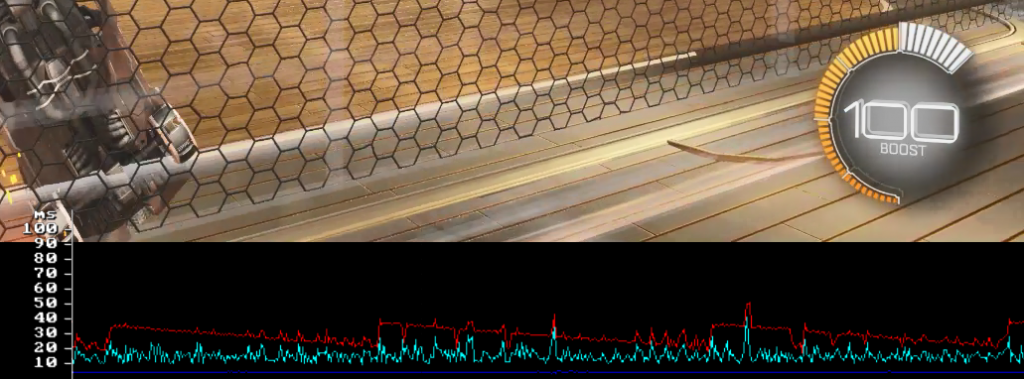
The ping graph was much smoother and no more heartbeat ping spikes every 5 to 10 seconds. With my stream and graph running, I started to re-add every device to find which was the issue. My problem device ended up being the older model of the Roku streaming stick+ we’ve had for years.
Roku Ping Spikes Fix
Now that I knew the Roku streaming stick was the issue, it was time find possible fixes. Most people can just simply turn off their Roku when gaming. My Steam Remote play game streaming, on the other hand, happens while my wife is watching Hulu or Netflix in the same room.
There were articles about turning off the Network Ping in the secret Roku setting screen. I did that and it seemed to fix my issue initially, but it came back the next time we streamed shows through the Roku.
That Roku streaming stick is a few years old and our previous remote died for it. Looking at the new remote reminded me that we have a newer model Roku. The local Walmart did not have a controller only replacement, so I just bought a Roku Express+ kit.
I never bothered installing it. The streaming stick was working fine and only the remote was an issue. With this ping spike issue, I decided to try out the newer Roku. I figured the newer model has better processing power and more efficient hardware.
Well I was right, installing that Roku Express+ solved my issue. The ping graph was now smoothed out and the gameplay appeared to be much smoother.
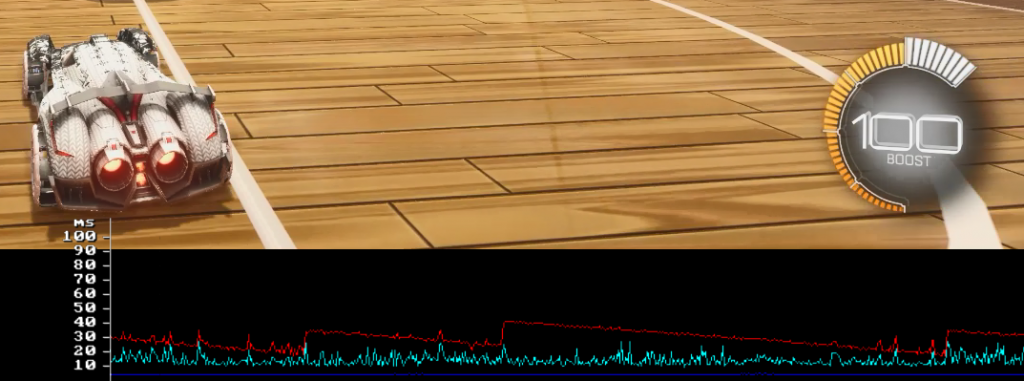
With Steam’s recent Remote Play Together push, I imagine many more people will test out the feature. I hope my hair pulling to find a solution will help someone else take full advantage of a great feature.