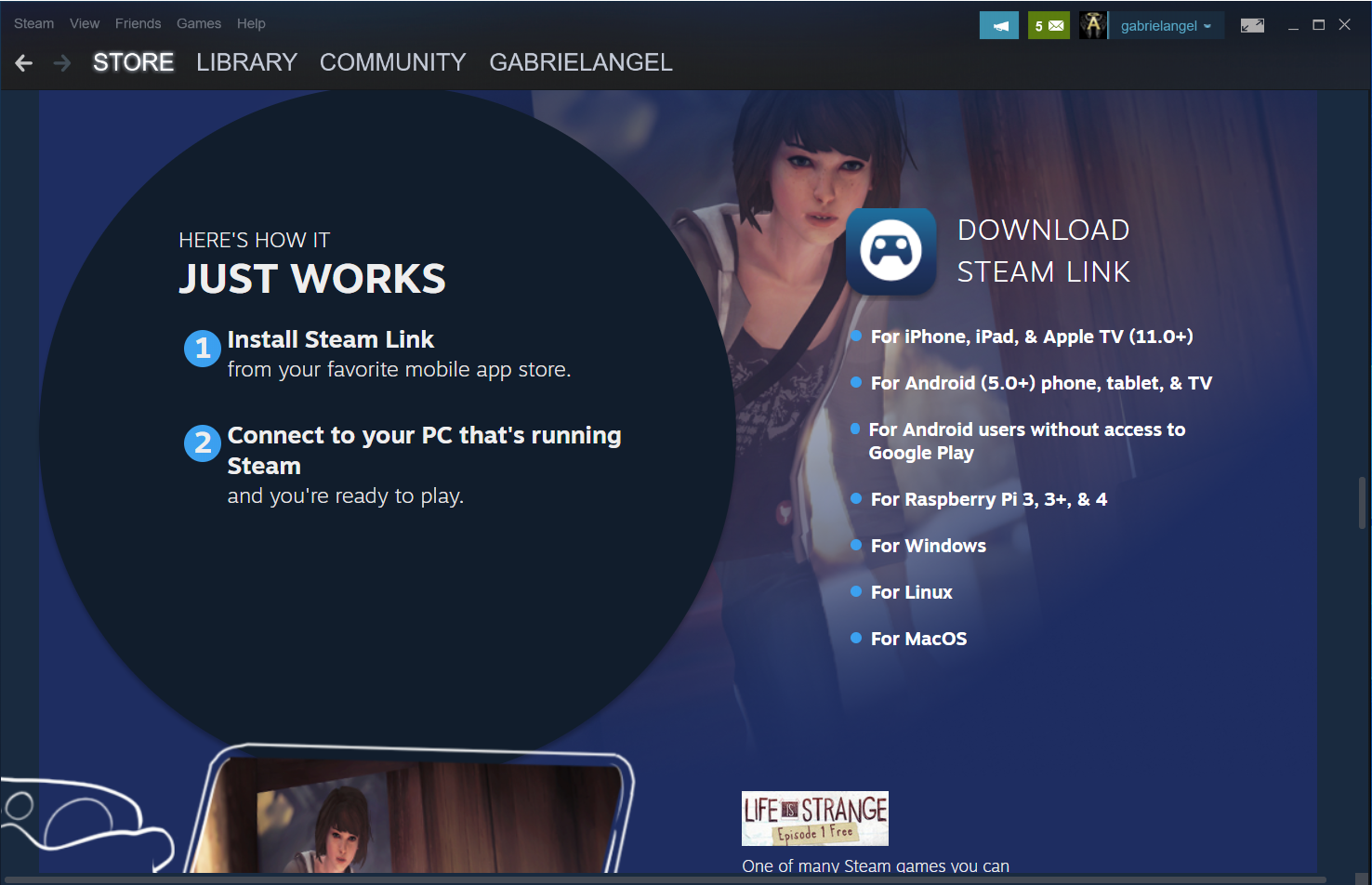When I started playing Twelve Minutes via Game Pass, I knew it was a perfect game to stream with the point and click gameplay. I don’t feel like subscribing to Microsoft xCloud just yet, so I figured out streaming Game Pass via Steam Link on PC.
When I searched for ways to stream Game Pass via Steam Remote Play, I ran into two issue: adding the games to the Steam library and streaming to my laptop. Now that I’ve solved both, I wanted to share with others and save people the hassles I went through to get here.
Adding Game Pass Games to Steam Library
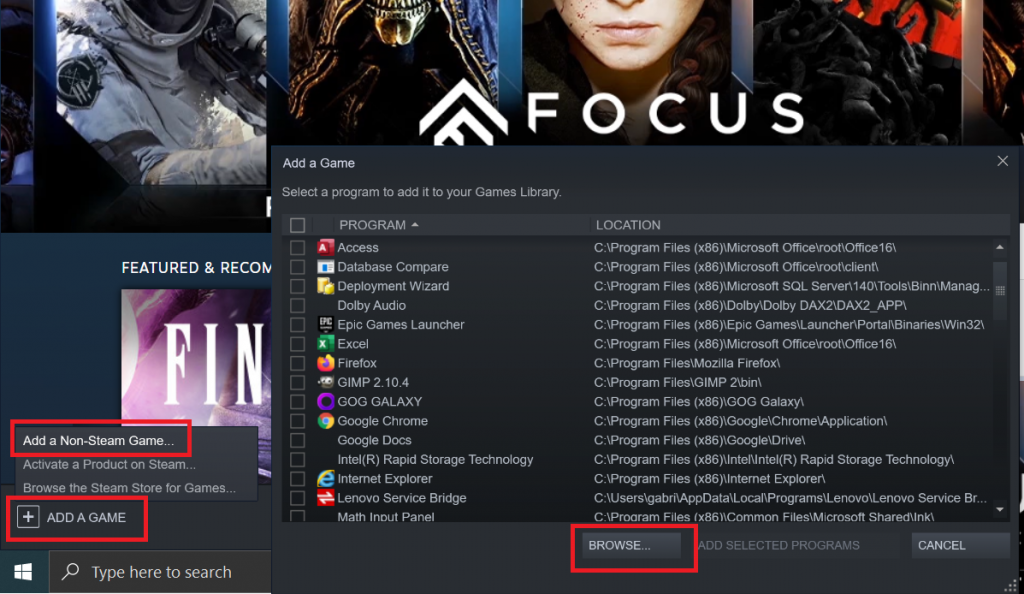
Steam really has come a long way from the days of Half Life 2. The only reason I installed it back then was to download and play HL2. I’m sure that was true for most people. Now, it’s no secret how dominant Steam is. Recently, they added the ability to Remote Play with others for couch coop games, or even stream from a PC (replacing Steam Link hardware boxes).
The Steam library includes a feature to add a non-Steam game to the list. I’ve successfully added Ubisoft games from my Uplay+ subscription, and even Cyberpunk 2077, but the feature requires access to the game EXE file. That’s a problem with Game Pass games. They all share weird shortcuts with special codes that Microsoft translates into launching the game you want to play.
As much as I tried to use the shortcuts for each of my Game Pass games, Steam did not recognize them as valid paths. I found complex sets of steps to add them to Steam, but my time is way too valuable for all that for each game. Lucky for me, an indie developer created a program to complete those steps for me.
That dev, Brian Lima, created a utility called UWPHook. After downloading and opening the program, the refresh button finds Microsoft applications and games, including Game Pass items. Before adding any, I went to the Settings menu and turned on the Streaming mode (I did not test with this option off, so maybe someone else will experiment).
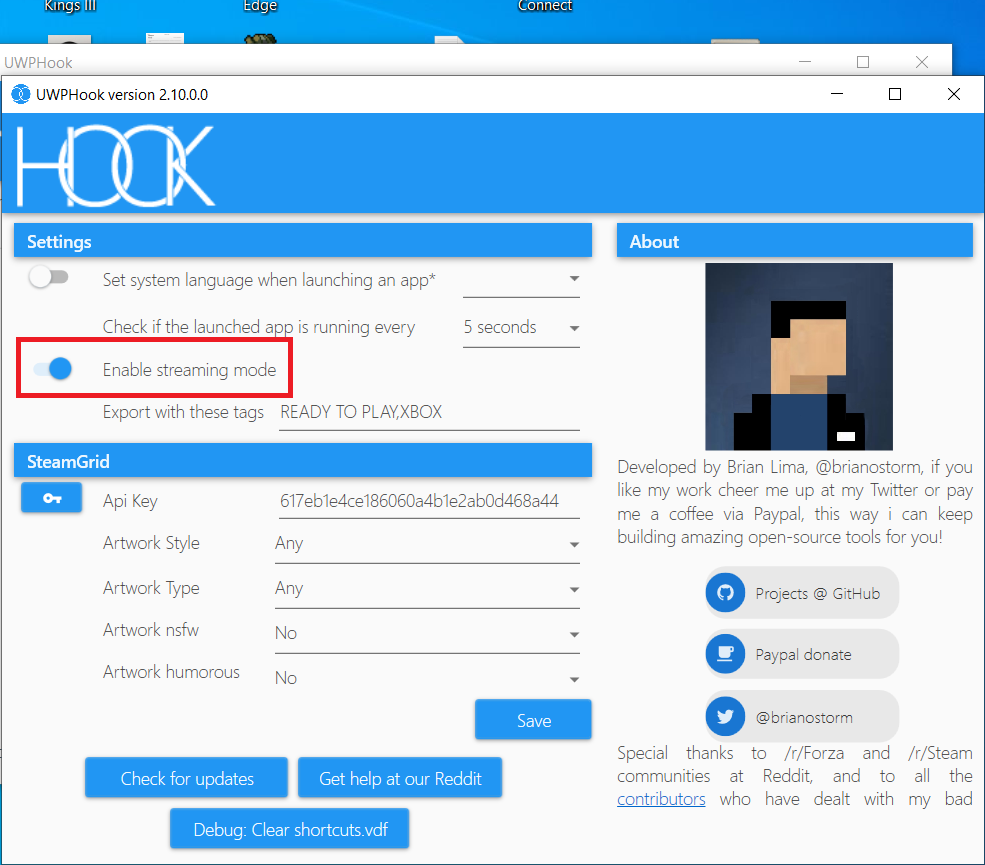
Next step was to select the game I wanted to add, then simply click the button to “Export selected Apps to Steam“.
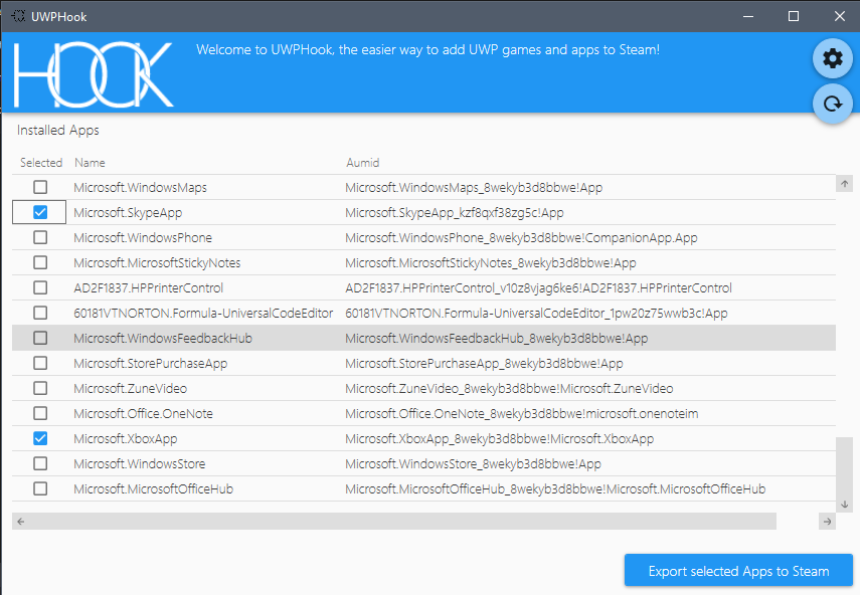
After restarting Steam, the game shows up on the Steam library. There’s other advanced options for fetching the game thumbnail, but I only cared about accessing the game via Steam. Brian Lima’s website includes instructions to do all the fancier cosmetic things.
Streaming Game Pass Using Steam Link
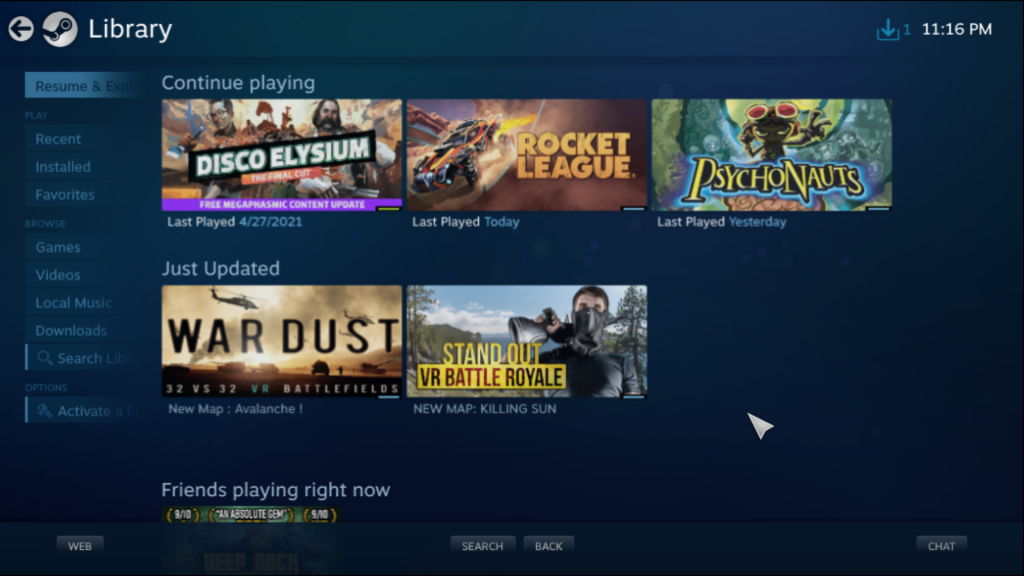
After the hard fought victory to add Game Pass games to my Steam library, the war was not over. My first try at streaming ended in failure. Like so many other people I saw online, the Remote Play streaming did not work as expected. Streaming started, but never fully loaded. I could hear the game sounds and controls worked, but the screen remained black.
It was a frustrating problem share by many others. I tried so many different options in the Remote Play options on both my laptop and gaming PC. None of my changes worked. After all the searching and researching, I was super frustrated. With all the hardware and software advances, I just expect stuff like this to work.
Successfully Streaming Game Pass
Just when I thought an upgrade to Game Pass Ultimate was in order (to access xCloud), I tried Steam Link for PC. I’m not talking about the Steam Link box that Valve used to sell. That piece of hardware was replaced by a Steam Link app for mobile, TVs and PCs.
Searching for the PC app led me an article announcing Steam Link app is now available for Windows 10. I also found a link via the Steam Remote Play page if you scroll down (see featured photo at the top of the article for the exact location). After a quick download and install, I went through setup.
It was as simple as entering the Steam Link app code on my gaming PC to pair it with my laptop (signed into Steam on both). There’s a section to setup a game controller, but I skipped that since I use keyboard and mouse only. Some games are definitely better with a control though, I’m sure.
I’m still using my silent mouse. 100 times better than trying to use touchpad. Those quit clicks also help with keep your significant other from waking up. Let’s face it, a lot of us want to stream in order to play more once they fall asleep.
Now I can add any Game Pass game to my Steam library and I can use the Steam Link PC app to Stream them to my laptop. Success! Hopefully I helped you too. Let me know.