After finishing up God of War on Steam Deck, I wanted to setup AC Origin via Ubisoft Connect on my Steam Deck. Sure I could buy AC Origins on Steam and have a mostly frictionless experience, but I wanted to figure out the whole Ubisoft Connect Plus on Steam Deck thing. I’m happy to report I figured it out and now I’ve fully unlocked the power of my Ubisoft subscription games.
Setting up Ubisoft Connect on Steam Deck
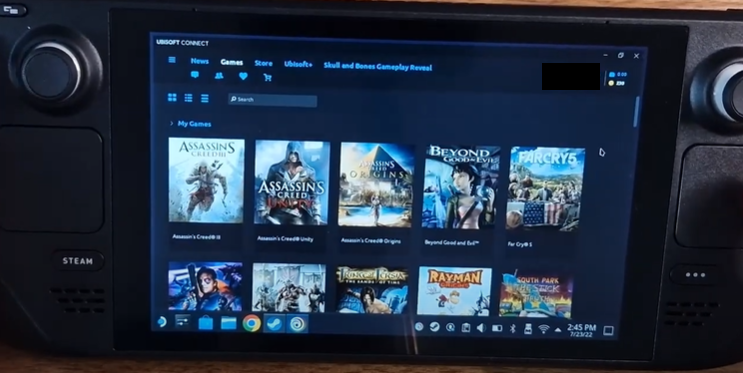
With the Steam Deck, it’s easier to buy the game on Steam. The verification status of the game is clear with any caveats listed for those not at “Verified” status (like hard to read text or launcher required). Controller profiles and graphic settings are also usually sorted out automatically, especially for those in “Verified” status.
It’s easy enough to buy a game on Steam, but my Ubisoft Connect Plus subscription less expensive in the long run. For the $15 per month I pay now, I have access to all Ubisoft games and all DLC. Even now, the full game is $60 and the season pass is $40. If it takes less than 6 months to get through the AC Origins content, I’ve already saved money.
With that value proposition and the length of Assassin’s Creed games, it’s worth some extra steps to get Ubisoft Connect up and running on my Steam Deck. There were plenty of those extra steps, but now it’s fairly simple to setup the next game.
Getting Started with Ubisoft Connect on Steam Deck
First step was downloading the Ubisoft Connect client. In order to even start that process, I had to search on how to get to desktop mode. Turns out, holding the power button displays the necessary menu option to open desktop mode.
Once in desktop mode, the right touch pad is a suitable mouse with the click serving as left mouse button. The left touch pad click serves as right click. That’s great, but the next issue to overcome is where is the keyboard? Another online search revealed a press of the Steam Button + X opens and closes the keyboard.
With familiar PC controls in place, I opened up the Ubisoft Connect website to download the client, but hit a snag. The website didn’t want me to download the client due since I was on a Linux PC. Hopefully, the popularity of the Steam Deck changes that, but I overcame that by just downloading from Digital Trends.
Finally Installing Ubisoft Connect on Steam Deck
Installation from there was standard fair, but the “proper” way is to install into the Steam Deck game mode directory: z:home\home\deck\Games\. If Ubisoft Connect does not play nice installing directly in desktop mode, then some people have success adding the installation file as a Non-Steam game like I do below for the Ubisoft Connect EXE file.
Once Ubisoft Connect installed in that Steam Deck game mode directory, I use the Steam option to Add a Non-Steam game to point to the exe: z:home\home\deck\Games\Ubisoft Game Launcher\UbisoftConnect.exe.
That’s not the end though. The Properties of that new “Non-Steam game” entry include a “Force Compatibility Mode” that must be checked.
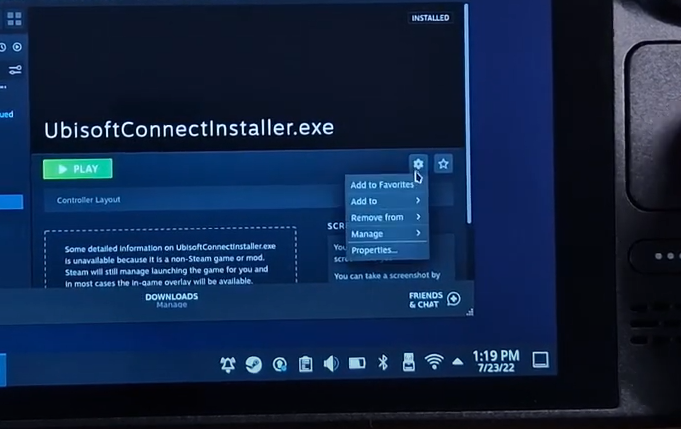
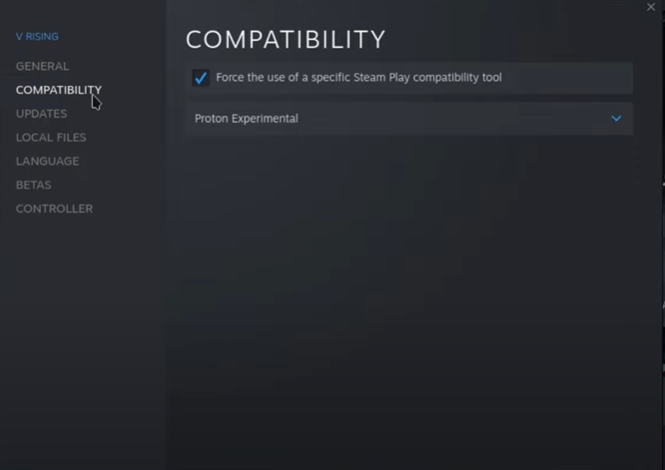
The default “Proton Experimental” is working great for me, but there are other options on that menu to try. At one point one of the Proton GE options was the only thing that worked for me. I ended up creating a 2nd duplicate Non-Steam game shortcut to setup my AC Origins shortcut later.
When I finally reached that milestone, I switched back to Steam Deck game mode (there’s a desktop icon shortcut for that). I then opened Ubisoft Connect via the Non-Steam game shortcut I created. It took a few minutes before everything loaded up and my Plus membership was the last thing, of course. After recent updates, the load time is much faster.
Setting up Ubisoft Connect Plus Version of AC Origins

Once Ubisoft Connect did load, I was able to initiate the download of Assassin’s Creed Origins like I did on my PC already. The main difference is the Steam Deck installation should go into the same z:home\home\deck\Games\Ubisoft Game Launcher\ folder.
Once AC Origins installed, I updated one of my Ubisoft Connect Non-Steam game shortcuts with the AC Origins name and added a run option to open the game via Ubisoft Connect. The format of the launch option is: uplay://launch/ [Uplay game ID#]/0.
I found the list of Ubisoft game ids via a github page. I found what the id for AC Origins for my subscription version was, so my launch command line became: uplay://launch/3539/0. After double checking that my “Force Compatibility Mode” was checked and Proton Experimental was checked, it was time to play.
First Time Opening the Game on Steam Deck
Once all that was set, I simply opened via that Steam shortcut and it did the rest. Ubisoft Connect launcher opens, syncs with the cloud (super important when playing on both PC/Deck), and then opens up Assassin’s Creed Origins. The first time I saw the title screen on the Steam Deck it was magic.
Back then, I had to play around with which version of Proton played nice with the game, but Proton Experimental works great for me now. Nowhere near the stutters and crashes before, it’s been solid performance wise with settings the game defaulted to.
What I did have to change was the controls. I had to search for a community controller binding that felt right and I settled on: Gamepad with Joystick Trackpad. After all that, I racked up over 30 hours in the game with around 20 of that in the Steam Deck.
Waiting at the car dealer for routine maintenance turned into game time and racked up another hour. I can’t overstate how fantastic Steam Deck is for these situations, especially if there’s nearby access to power for multiple hour long waits.
AC Origins is a Great Game

The game itself is great. By now most people already know that. It was the first of the new Assassin’s Creed RPG format that carried onto Odyssey and Valhalla. I love Egyptian history and mythology, so the whole vibe of the game is great for me. The architecture is fantastic and so detailed in many locations.
The starting location, Siwa, was a nice slower start, but things really took off when I arrived at Alexandria. Roman inspired buildings and construction were impressive, as were the views over the water. Gaza is an obvious draw with the famous pyramids and the Sphinx, but Memphis really grew on me.
It was weird to see a semi flooded city, so close to the desert. Each major area rewards exploration and each have their own theme. People criticize Ubisoft for a lot, but people cannot deny they nail the scenery and vistas in their games. It looks so good on my ultrawide monitor, but still impressive on the Steam Deck.
The gameplay is very familiar to what I’ve already played in AC Valhalla, but the Egyptian theme is refreshing. It’s a decent story of revenge, but a lot of missions are simple fetch quests. Fewer missions with more unique gameplay and story is what I’d prefer, but I’m having fun anyways.
This game and the Steam Deck have me excited to eventually play the beautiful Assassin’s Creed Odyssey. Now I’ve done the heavy lifting, so when that time comes, I only need install and swap out that app ID. Gaming has never been better.
